Although it doesn’t happen too often, sometimes your iPhone/iPad can get sluggish. Perhaps it’s due to the new multitasking capabilities. Our Managed Services clients have asked some of our Chicago IT Consultants to help.
Here is what you can do to free up some memory if your Apple device gets slow.
Relevant Devices: iPhone 3GS, iPhone 4, iPhone 4S, iPad, iPad 2, iPod Touch, iPod Classic
Double-tap the Home button.
You’ll see recently opened applications. Press and hold one of those apps until they begin to shake with the red circle with a white minus symbol (looks like the Do Not Enter sign).
Tap on the red circle to close the app. Swipe to the right to close all apps you want to close.
Press the Home button to finish.
What about when your Apple device completely locks up? A device hard reset can fix your device. What’s the difference between soft and hard reset? A soft reset is when you hold the power button on the top of the Apple device and then swipe the red tab to the right to power off. Then you power back on. A hard reset will be your only option if you are completely locked up. Here is what you do.
Relevant Devices: iPhone 3GS, iPhone 4, iPhone 4S, iPad, iPad 2, iPod Touch, iPod Classic, iPod Classic, iPod Nano
Hold the Home button, and Power button at the same time.
Keep holding, and ignore the red tab to power off.
Keep holding until you see the Apple icon. Then let go.
Hard resetting isn’t always a troubleshooting measure. One of our Chicago IT Consultants swears by it, and does it at least once per week to keep his iPhone and iPad running fresh.